Multi-factor authentication or 2FA
What is MFA?
(MFA; encompassing two-factor authentication, or 2FA, along with similar terms) is an electronic authentication method in which a user is granted access to a website or application only after successfully presenting two or more pieces of evidence (or factors) to an authentication mechanism: knowledge (something only the user knows), possession (something only the user has), and inherence (something only the user is). MFA protects user data-which may include personal identification or financial assets—from being accessed by an unauthorized third party that may have been able to discover,
What are the Advantages?
- No additional tokens are necessary because it uses mobile devices that are (usually) carried all the time.
- As they are constantly changed, dynamically generated passcodes are safer to use than fixed (static) log-in information.
- Depending on the solution, passcodes that have been used are automatically replaced in order to ensure that a valid code is always available, transmission/reception problems do not, therefore, prevent logins.
Step by step guide:
1- Sign into Microsoft 365 with your work or school account with your password like you normally do. After you choose Sign in, you'll be prompted for more information.
2- When you Sign in with your
email address and password, then click "Next".
3-You will see this screen:
Notice: You have to download Microsoft
Authenticator app on your mobile phone.
Then follow up the instructions.
·
From your Mobile Phone Click
the + button in the top right-hand corner and choose “Work
or school account”.
4- Then click "Next".
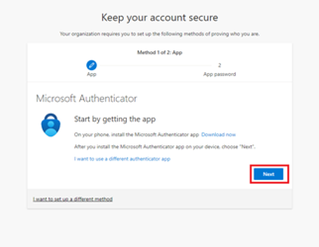
5- And scan the QR code from
the App then Click "Next".
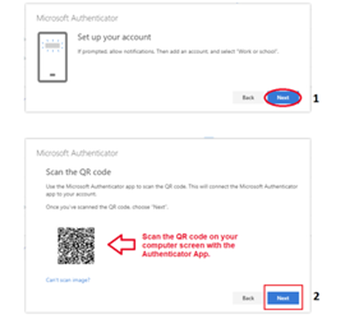
6-Tap on the notification,
enter the number displays and tap “Yes” for verification.
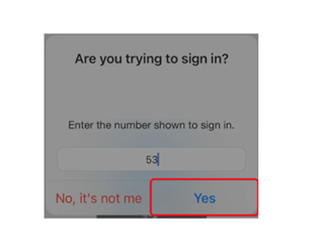
7- Click "Next" to
finish this process.
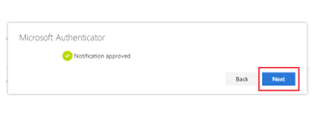
Related Articles
Setup Guide: Multi-Factor Authentication (MFA) with Microsoft Authenticator
Setup Guide: Multi-Factor Authentication (MFA) with Microsoft Authenticator This guide will walk you through setting up Multi-Factor Authentication (MFA) with the Microsoft Authenticator app for Office 365. Prerequisites: A valid Microsoft (Office ...MFA Implementation Process with Microsoft
Multi-Factor Authentication (MFA) is a crucial security measure that adds an extra layer of protection to user accounts. Even if a password is compromised, MFA ensures that the account remains secure. Microsoft reports that MFA can reduce the risk of ...MDM Onboarding Checklist for Staff
Intune Onboarding Checklist for Staff Before your computer is enrolled into Intune (Microsoft Device Management system), please review the following: 1. Check your Windows version Your computer must be running Windows 10/11 Pro or Enterprise (Home ...